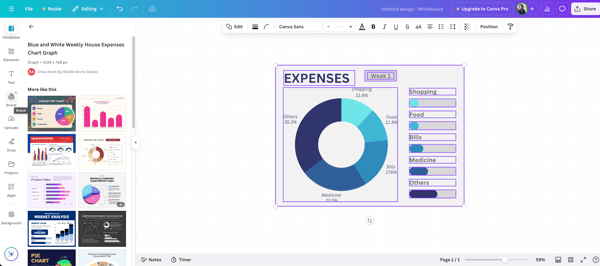– Canva Review, Safi K.
2. Looker: Best for in-depth data analysis and business intelligence
Using Looker feels less like working with a tool and more like stepping into a well-organized control room for your data. From the moment I started using it, I felt I had a direct line to uncover the stories hidden in our numbers. It’s not just about answering “what happened” but digging deeper into the “why” and “how.” I’ve found myself asking better questions and enjoying the process of finding answers.
The standout for me has been Looker’s dynamic dashboards. I found them incredibly interactive and versatile. For instance, I set up a project progress dashboard to drill down from overall metrics to specific task-level details. This ability to filter by categories like project stages or resource allocation gave me an immediate grasp of the data. Even as someone exploring the tool, I could see how such features would benefit teams needing clarity and detail.
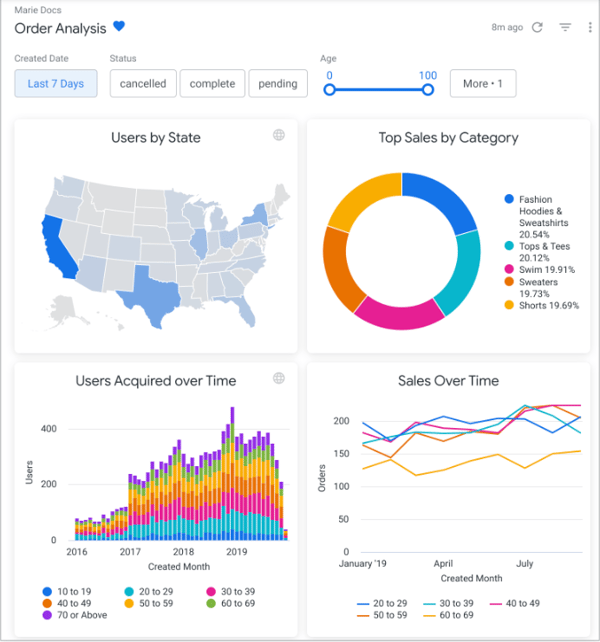
Another feature that stood out during my testing was Looker’s integration capabilities. Pulling data from platforms like BigQuery and Snowflake into Looker was seamless. I experimented with combining multiple datasets to create unified views of team productivity and resource allocation. It felt efficient and eliminated the need to manually sync data between tools—a feature that could save significant time for teams working with diverse data sources.
Looker’s data modeling layer, LookML, was a steep learning curve at first. I had to rely heavily on tutorials and trial and error. But once I got the hang of it, I saw its value in delivering consistent metrics across dashboards. G2 user reviews often mentioned this same progression: initial complexity followed by long-term value, especially for teams prioritizing data standardization.
The limited selection of starter templates made onboarding feel slower than it needed to be. Based on G2 sentiment analysis, this is a recurring theme among users looking for a faster start with pre-built assets. I also found the visualization options a bit narrow; it was hard to build more advanced or polished charts compared to other tools I’ve used.
Finally, I noticed occasional technical issues, filters didn’t always behave as expected, and dashboards sometimes failed to refresh. These weren’t constant problems, but they did disrupt my workflow at key moments. G2 user feedback reflects similar experiences, especially when it comes to dashboard performance and filter reliability.
What I like about Looker
- I loved how easy it was to create interactive dashboards beyond static visuals. The ability to drill down into details, apply filters, and customize views made analyzing data much more insightful and practical. The flexibility allowed me to adapt dashboards for different scenarios, whether it was tracking project timelines or analyzing resource allocation.
- The seamless integration with platforms like BigQuery and Snowflake stood out for me. I combined datasets from different sources to create cohesive views, which I could see as invaluable for teams working with scattered data. The simplicity of connecting these platforms significantly cut down on the time and effort I’d usually spend preparing data.
What G2 users like about Looker:
“Looker has been transformative for how we manage and interpret data. It has become a tool we use weekly, if not daily. It has been central to our data consolidation and centralization process. We’ve combined sources, including Google Analytics, Search Console, social, and custom spreadsheets, that have completely changed how we approach reporting. It has helped us reduce time to generate reports, draw insights, and reduce errors. It was also easy to implement and scale. Looker has helped us build a culture of data-driven decision-making year-round, giving every team the tools and insights they need to operate effectively and efficiently. I have never had to reach out to customer support, which tells me the tool is doing what it is supposed to do.”
– Looker Review, Andrea G.
What I dislike about Looker:
- While it offered interactive dashboard creation, I find that building dashboards from scratch takes longer than it should. When I needed to analyze project timelines and team workload, I had to manually set up data sources, configure charts, and adjust layouts before I could even start drawing insights.
- I also find the visualization options limiting. I want more control over my charts to create polished, professional-looking visuals, but the lack of flexibility makes it difficult to fine-tune the details. At times, I feel like I have to compromise on design because the tool doesn’t offer enough customization.
What G2 users dislike about Looker:
“Looker can have a steep learning curve, especially with its LookML modelling language, which may be challenging for non-technical users. Its data visualization options are less customizable than tools like Tableau or Power BI. The reliance on LookML can create bottlenecks for self-service reporting. Looker’s pricing can also be expensive, especially for smaller teams. Performance may slow with large datasets, and it lacks some out-of-the-box integrations and collaborative features in other BI tools.”
– Looker Review, Shubham S.
3. Looker Studio: Best for interactive dashboards and reporting
I find it exciting to try tools that promise to simplify data chaos, so I decided to give Looker Studio a shot. At first, I wasn’t expecting much beyond the basics, but it surprised me. It wasn’t just about plugging in numbers and generating charts—it was about uncovering the stories within the data in a seamless way. For someone like me, exploring tools to find the best fit, Looker Studio felt like a step in the right direction.
One feature that stood out during my testing was data transformation. It’s not just about visualizing data; it’s about shaping it to tell a clearer story. I used some simple calculations to create new metrics directly in Looker Studio. For example, I combined revenue data with customer counts to generate a revenue-per-customer metric. Seeing these calculated fields blend seamlessly into the dashboard was satisfying, offering insights I hadn’t initially considered.
And then there’s conditional formatting. It might seem like a small feature, but for me, it made a big difference when working with large datasets. I set up a dashboard where low-performing metrics are highlighted in red and top performers stand out in green. It’s intuitive and streamlines decision-making, instantly drawing attention to what matters most.
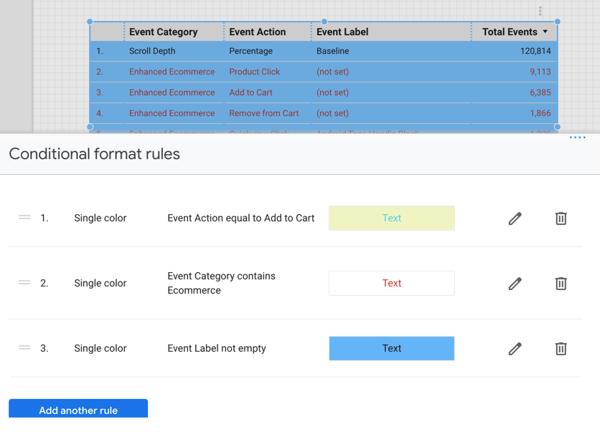
Looker Studio impressed me with its visual dashboards and seamless Google integrations, but I ran into a few challenges along the way. The scheduled reporting feature, while helpful, had formatting issues. I noticed that charts in emailed reports didn’t always render as expected, which meant I had to do some extra polishing. According to G2 customer feedback, others have faced similar inconsistencies when automating report deliveries.
Another limitation I noticed was with native data connectors. It worked great within the Google ecosystem, but pulling in data from my CRM took extra setup. I used a third-party connector to bridge the gap, and while it eventually worked, the process felt more complicated than I anticipated. Insights from G2 reviewers reflect this same hurdle when connecting external tools.
Lastly, the mobile experience felt underdeveloped. Viewing dashboards on my phone was fine, but editing on the go was clunky and limited, something I found surprising given how polished the desktop version is. G2 users have pointed out this mobile gap as well, especially for teams that need flexibility on the move.
What I like about Looker Studio
- I loved how Looker Studio transformed raw data into a clear and engaging story. The dashboards made complex insights easy to understand at a glance. When I was exploring project timelines, the interactive charts helped me spot patterns I might have missed in a spreadsheet.
- I loved how conditional formatting made my data visually engaging and easily interpretable. Assigning colors to specific metrics helped me to focus on what mattered most. I felt like this feature turned rows of numbers into a story I could quickly understand and share with others.
What G2 users like about Looker Studio:
“It is a tool with direct connections to various common database systems like Excel, BigQuery, etc., so the ETL process is completely automated, which is very helpful. Once in the software, it is simple and offers a wide range of data transformations and calculated fields. My favourite aspect is that it is so fast, and even if you’re querying dashboards at scale, you can use BI Engine with BigQuery to maintain high performance.”
– Looker Studio Review, Everhard O.
What I dislike about Looker Studio:
- Although I liked the idea of automating report deliveries, the execution left me underwhelmed. The emailed reports often had formatting quirks, and some visuals didn’t render properly. It added unnecessary steps to get the reports presentation-ready.
- I felt restricted when trying to connect Looker Studio to external platforms. While it worked smoothly with Google tools, I found it difficult to integrate data from my CRM. I had to rely on a third-party connector, and the process felt more complicated than needed.
What G2 users dislike about Looker Studio:
“What I like least is that for platforms external to Google, independent payment connectors are often necessary. Customer support for Looker Studio from Google is minimal.”
– Looker Studio Review, Raúl S.
4. MongoDB Atlas: Best for complex datasets on a NoSQL database
When I started exploring MongoDB Atlas, it wasn’t an obvious choice for data visualization tools. I initially thought of it as a database platform rather than a tool for visual storytelling. As I dug into its features, I discovered capabilities that made me rethink its potential for data visualization.
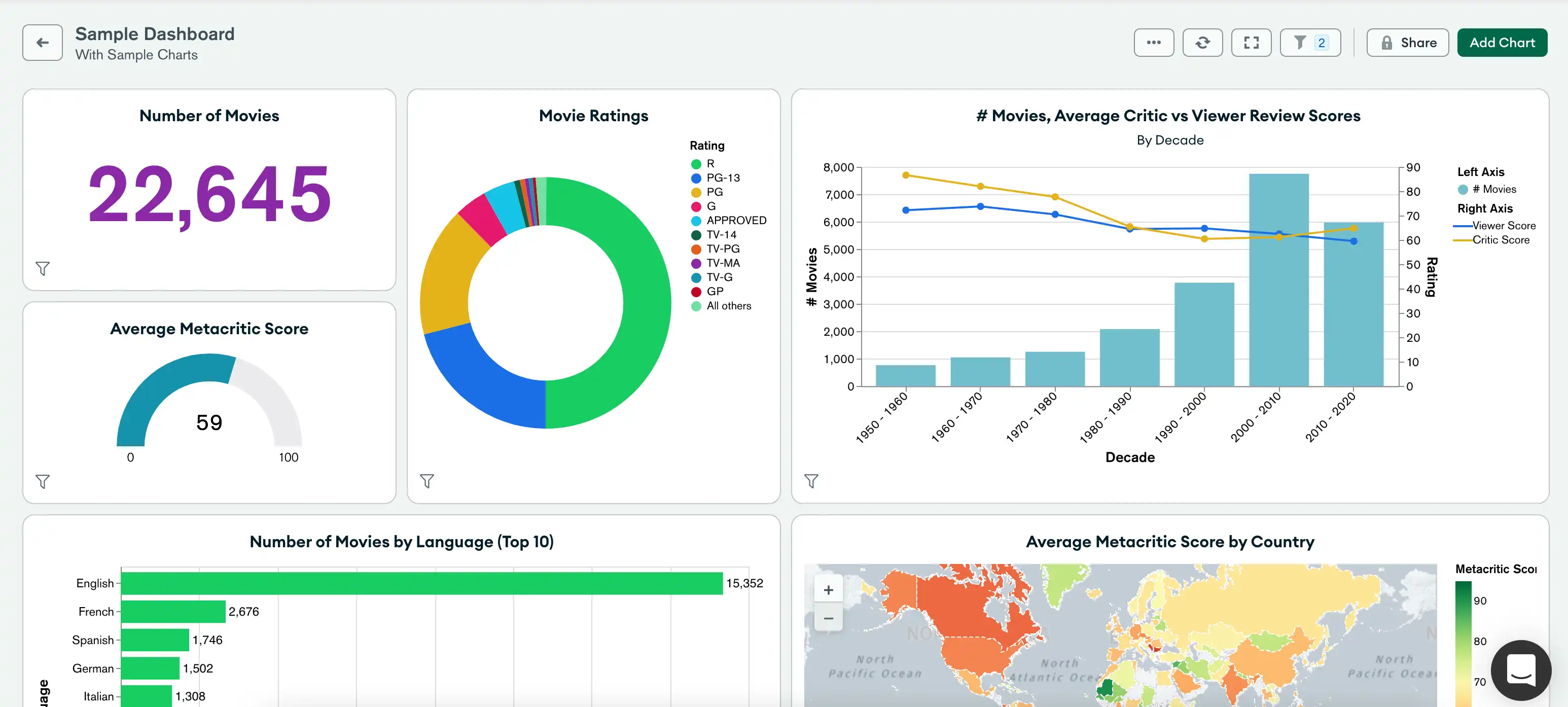
One of the highlights for me was its geospatial capabilities. I worked with some location-based data, and Atlas handled it exceptionally well. I analyzed customer distribution and visualized regional performance, and the geospatial queries made the process surprisingly intuitive. What I expected to be tedious ended up being streamlined, and I found creative ways to represent geographic data visually.
Another feature I found particularly useful was the data federation. I liked being able to query data from multiple clusters, cloud storage, and external sources as if they were part of a single database. This saved me the time and effort of manual data consolidation or setting up complex pipelines.
I also explored the real-time performance monitoring tools, which are incredibly insightful. I could see how my queries performed, pinpoint slowdowns, and make quick adjustments. This level of visibility gave me confidence that dashboards depending on live data would run smoothly and responsively, even in high-demand scenarios.
That said, I ran into some challenges with storage optimization. Based on mine and G2 user patterns, whenever I deleted data to free up space, the compaction process didn’t reclaim as much storage as I expected. This felt like a missed opportunity to better manage storage costs, particularly on data-heavy projects.
Budgeting with Atlas was also tricky. Since pricing is tied to CPU, memory, and storage usage, it was difficult to forecast long-term costs. Even minor usage changes led to unexpected expenses. G2 user reviews also mentioned this unpredictability, especially among users trying to manage cost-efficiency in dynamic workloads.
What I like about MongoDB Atlas
- I liked how Atlas made working with location-based data intuitive and efficient. When I needed to map regional trends or evaluate geographic performance across different markets, the geospatial queries handled it seamlessly.
- I loved how Atlas unified data from multiple sources without any manual consolidation. Whether I was working with clusters, cloud storage, or external systems, I could query everything as though it were part of a single database. This made it easier to create comprehensive dashboards and reports.
What G2 users like about MongoDB Atlas:
“Highly efficient and scalable database service. MongoDB Atlas is a highly effective database web service in terms of features and integrations. With just a few clicks, you can browse through your data collections. It provides us with a very smooth interface and a lot of integration tools. also, Atlas offers us a wide range of monitoring and deployment tools. You can connect your codebase to mongodb and can easily fetch, upload and perform other CRUD operations within seconds.”
– MongoDB Atlas Review, Aryan K.
What I dislike about MongoDB Atlas:
- Although MongoDB offers seamless integration, I found the storage cleanup process inefficient. After deleting large amounts of data, the compaction tools didn’t reclaim as much space as I expected, leading to wasted storage and potentially unnecessary costs over time.
- I had trouble with the unpredictable pricing model. Since costs fluctuate based on CPU, memory, and storage usage, it was difficult to estimate expenses and plan budgets effectively.
What G2 users dislike about MongoDB Atlas:
“Clusters shared with other users do not seem to work as efficiently as single-user clusters. There is a time lag, and collaboration features are not that effective. I cannot use it if I have too much querying.”
– MongoDB Atlas Review, Rohit T.
5. SAP Crystal Reports: Best for pixel-perfect operational reports
If you’ve been searching for a tool that handles data visualization and reporting like a pro, let me tell you about my experience with SAP Crystal Reports. It has some fantastic strengths that stood out to me, but it also came with a few quirks that I had to navigate and a few quirks you’ll want to keep in mind.
The dynamic report customization immediately caught my attention. When I added filtering parameters, the reports transformed from static documents into interactive experiences. I could filter by region, product category, or time period, which showcased how adaptable the tool can be for different needs. It felt satisfying to create something that could adapt to different audiences without duplicating effort.
Another standout feature was the control over layout design. I enjoyed tweaking every detail, from fonts to spacing, which made the reports look polished and professional. Even though I wasn’t creating reports for an audience, I could tell this level of precision would be invaluable in delivering high-quality presentations.
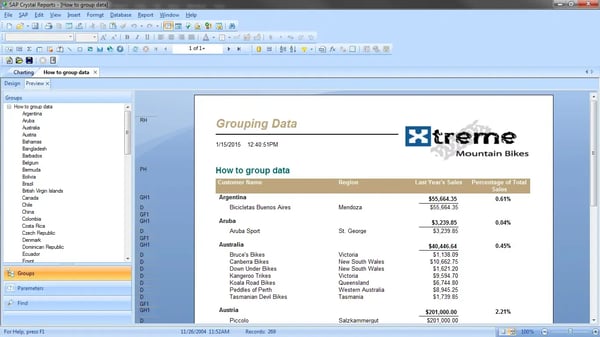
The integration capabilities were another highlight for me. Pulling data from SQL databases, Excel sheets, and cloud-based tools was seamless. When I combined data from multiple sources, everything came together smoothly, eliminating the need for manual consolidation. This made the process faster and gave me a clear picture of how SAP Crystal Reports could handle complex datasets.
The tool has solid reporting capabilities, but there were a few areas where it didn’t quite meet my expectations. The scripting environment felt outdated and unintuitive. Even simple customizations took more time than I anticipated, and I often wished for a more modern, user-friendly scripting experience, same as the sentiments of G2 reviewers.
Automation was another challenge. I tried setting up scheduled report distributions, but the workflow felt unnecessarily complex. Rather than saving time, I ended up managing tasks manually, much like other G2 reviewers that I scoured through.
Lastly, the lack of real-time collaboration slowed things down. When my team needed to review or edit reports, we couldn’t work simultaneously, which sometimes led to delays and duplicated efforts. Based on G2 feedback, this is a common request from users looking for smoother teamwork and more streamlined workflows.
What I like about SAP Crystal Reports
- I enjoyed the precision in layout control. It gave me confidence that every report I created would look well-structured and visually clear, whether for internal use or presentations. When I was trying to design a quarterly performance report, I was able to fine-tune every visual detail, making it feel ready to share straight from the tool.
- I liked how well it integrated with diverse data sources. Consolidating information from multiple platforms felt effortless and made even complex projects manageable. When I worked on a cross-departmental analysis, the seamless data integration allowed me to effortlessly combine data from SQL, Excel, and a CRM system.
What G2 users like about SAP Crystal Reports:
“It’s a powerful report tool with a sometimes counterintuitive design process, follows a ribbon region approach. It can report across a multitude of databases like MS SQL, MySQL, SQLite, and Oracle via JDBC, ODBC, ADO, etc. Basic reporting is easy, but it quickly gets hard once you try more complex reports. It was once widely used as an embedded reporting tool with canned reports.”
– SAP Crystal Reports Review, Yassiem D.
What I dislike about SAP Crystal Reports:
- Although SAP offered easy to view layouts, I struggled with the outdated scripting options. When I was trying to add a custom calculation for a data summary, the scripting process felt clunky, and I spent far too much time troubleshooting.
- I found the lack of automation capabilities to be a drawback. While exploring the tool, I tested how weekly team reports could be scheduled and shared, but the process required too much manual effort
What G2 users dislike about SAP Crystal Reports:
“There is a learning curve to using this tool to its fullest capabilities, but I could say that about many common tools, such as SQL queries and Excel. Fortunately, there are many resources to learn this, including Linked In Learning or in-person courses.
Some of the most useful tools, such as creating groups and moving them into the group’s footers, work well, but it is not very transparent to go back and know that is what was done later.
The tool can get behind on some formats it supports—for example, once the XLSX format was the preferred format, Crystal took some time before it was available as an export, but that was also years ago, and they may be better at it currently.”
– SAP Crystal Reports Review, Melissa O.
6. AgencyAnalytics: Best for automated marketing dashboards
AgencyAnalytics is another data visualization tool I explored, and it stood out to me as a great choice for agencies and marketers. While it’s designed with professionals in mind, it also felt accessible for someone like me who’s less experienced with such platforms.
One feature that worked well for me was the visual dashboard builder. It allowed me to create clear and customized snapshots of performance metrics with minimal effort. Using the drag-and-drop widgets felt intuitive, and I was able to organize data efficiently without any unnecessary complexity.
I also found the interactive charting tools incredibly helpful. When I worked with these charts, I could explore data dynamically. I loved how hovering over data points revealed additional insights, and drilling down into specific segments gave me clarity. This feature made it easier for me to identify trends and anomalies without feeling overwhelmed by the details.
Another feature that impressed me was the multi-source data visualization. I used it to pull data from platforms like Google Analytics and social media dashboards. Seeing everything in one cohesive view made a big difference for me. I found it particularly useful when I compared metrics across platforms and got a fuller picture of campaign results.
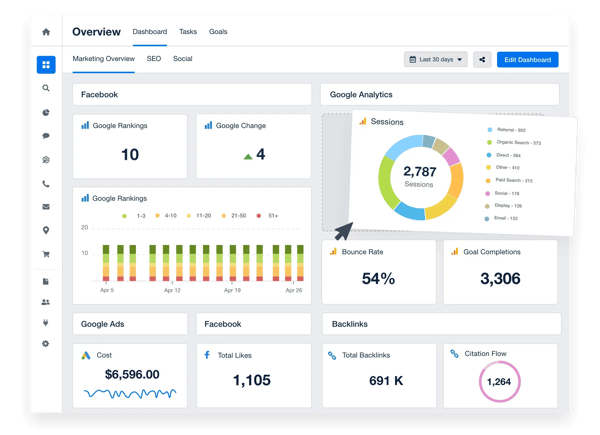
The tool offers a smooth experience for analyzing current and historical data, and I appreciated how quickly I could get started using the preset visualization templates. That said, I found those templates limiting when I wanted more creative control. I often wished for greater layout flexibility to better match my reporting needs, something G2 reviewers have also pointed out as a common limitation.
Another gap I noticed was the absence of predictive analytics. While it handled existing data well, it didn’t provide forecasting tools or trend analysis, which would’ve added value for long-term planning. I found similar patterns in G2’s evaluation as it highlighted the need for more strategic insights.
Lastly, export options felt a bit basic. PDFs and shareable links worked fine, but I missed the ability to export interactive dashboards or embeddable visuals. G2 reviews reflect a similar sentiment, users want more dynamic ways to present and distribute insights.
What I like about AgencyAnalytics
- I found the interactive charts particularly engaging. Hovering over data points to reveal additional insights and drilling down into specific details allowed me to explore information dynamically. It felt more engaging than static visuals and provided a deeper understanding of the data being presented.
- I enjoyed how easily I could pull in data from tools like Google Analytics and CRM systems. Consolidating metrics from various sources gave me a clearer view of how different campaigns performed. It eliminated the hassle of switching between tools and let me focus on analyzing the full context in one place.
What G2 users like about AgencyAnalytics:
“What I love most about AgencyAnalytics is how incredibly easy it is to use! The platform is not only intuitive but also packed with valuable insights that make my job so much simpler. One of the standout features is how frequently they update the platform. This ensures that users like me are always informed and ahead of the competition. It’s like having a secret weapon that keeps evolving to meet my needs. AgencyAnalytics truly sets the bar high for analytics tools!”
– AgencyAnalytics Review, Bhavya J.
What I dislike about AgencyAnalytics:
- While the preset templates were helpful for quick setups, I found them limiting in terms of customization. There were moments when I wanted more creative control over the layouts, but the options felt restrictive.
- As I worked through the platform, I found myself wanting forecasting tools. I liked how well it handled current and historical data, but I couldn’t help feeling that something was missing when planning for the future.
What G2 users dislike about AgencyAnalytics:
“Not having all the features we would like to see is quite frustrating at points, but the change request system seems effective, and we have seen updates appear quite swiftly, which addresses our issues. I’d still like to be able to offer more than two places after the decimal on more metrics (especially currency, where only having two places for something like CPV can frequently be completely irrelevant)”
– AgencyAnalytics Review, Pete G.
7. SAP Crystal Server: Best for enterprise grade report distribution
Getting started with SAP Crystal Server was like opening a toolbox with possibilities. I immediately noticed how seamlessly it tackled complex datasets, turning overwhelming information into clear, actionable insights.
What really caught my attention was its ability to handle hierarchical data structures. This means I can easily drill down into different levels of data—like starting with a comprehensive performance overview and then zooming into specific categories or variables. It’s a fantastic way to explore trends without overwhelming myself with information upfront.
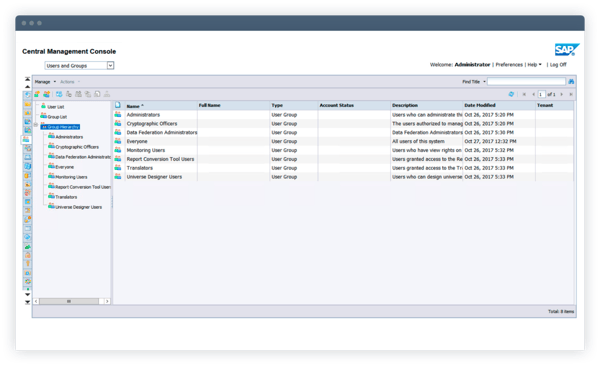
Another feature that impressed me was the custom formulas and logic I could apply directly within reports. Whether it’s calculating trends across timeframes or creating conditional formatting rules, the system gives me the tools to add tailored analytics without needing external tools or coding expertise.
I also loved the advanced scheduling options for batch processing. It allows me to configure complex schedules for generating and distributing multiple reports to different teams or stakeholders. I can even set triggers based on specific data changes, which adds a whole new layer of automation and convenience.
The platform offers robust functionality and a solid foundation for enterprise use, but a few things held it back for me. The interface, while usable, feels dated compared to newer tools. I shared the same emotions as G2 feedback, as the tool lacked the sleek, intuitive experience I’ve come to expect.
Integration with cloud-based systems was another area where I hit some friction. Setting it up with newer SaaS platforms took extra configuration steps that felt more complex than necessary. G2 customer reviews also expressed these concerns, noting that modern integrations could be more seamless.
Lastly, as with many enterprise-level solutions, pricing could be a hurdle. It’s a powerful tool, but for teams with tighter budgets, the investment might be hard to justify, especially when more streamlined alternatives exist.
What I like about SAP Crystal Server
- I love how SAP Crystal Server gives me a sense of control over my data. I genuinely enjoy the flexibility it offers for tailoring reports to fit unique needs—whether formatting layouts to match specific themes or adding calculated fields that reflect deeper insights.
- I also enjoy how structured it keeps everything, with folders and categories that help me manage and find reports effortlessly. It’s small, but it saves so much time when I need to revisit something.
What G2 users like about SAP Crystal Server:
“SAP Crystal Server is the best tool for data visualization and reporting. Its best feature is its ability to handle large datasets. Even complex data can be analyzed, and reports are generated optimistically. Multi-language support is available for flexible working. It is an easy-to-use application with a friendly UI.”
– SAP Crystal Server Review, Mugdha R.
What I dislike about SAP Crystal Reports:
- Even though the reporting was advanced, I felt some workflows felt rigid. There were moments when I wished for drag-and-drop simplicity or shortcuts to streamline repetitive tasks, but the tool seemed to prioritize structure over fluidity.
- One area where I think SAP Crystal Server could improve is the visual appeal of its charts and graphs. While they perform reliably and present data clearly, they lack the interactive features and polished design.
What G2 users dislike about SAP Crystal Server:
“As such, the SAP Crystal Server has no functional drawback. The only downside is that it requires an upgrade to access extra features like instant mobile access, dashboards, or scheduled notifications.”
– SAP Crystal Server Review, Rishabh J.
Best data visualization software: Frequently asked questions (FAQs)
Which software is best for data visualization?
Based on my hands-on testing, the best software depends on your specific needs. Canva is fantastic for creating quick, visually appealing designs, while Looker and Looker Studio are better for in-depth analysis and interactive dashboards. MongoDB Atlas is my top pick if you’re working with large, complex datasets.
What is the best data visualization tool for beginners?
For beginners, I’d recommend Canva. Its drag-and-drop interface and wide range of templates make it incredibly easy to use, even without a design background. It’s perfect for creating simple yet polished visuals.
What are the top free data visualization tools?
Based on my tests, Looker Studio and Canva are the top free tools. Looker Studio is perfect for interactive dashboards, while Canva offers easy customization and templates for basic data visualizations.
What is the easiest data visualization software to use?
For me, Canva takes the top spot for ease of use. Its intuitive interface, pre-designed templates, and flexibility make it a breeze to create visuals, even on a tight deadline.
Which data visualization tools are most popular in 2025?
Based on my research, Canva, Looker, Looker Studio, MongoDB Atlas, SAP Crystal Reports, and AgencyAnalytics are among the most popular tools in 2025.
What are the best tools for creating interactive dashboards?
I’ve had great success with Looker and Looker Studio for interactive dashboards. Looker Studio integrates seamlessly with Google tools, and Looker offers dynamic filtering and drill-down options that make exploring data effortless.
Which tool is best for visualizing large datasets?
For large datasets, MongoDB Atlas is my top choice. Its geospatial capabilities and ability to unify data from multiple sources make it incredibly powerful.
What is the most affordable data visualization software?
If affordability is your priority, Canva and Looker Studio are excellent options. Both offer robust free versions, and I’ve found them perfect for small projects or startups on a budget.
Which software is best for marketing analytics dashboards?
When it comes to marketing analytics, AgencyAnalytics has been my favorite. It pulls in data from platforms like Google Analytics and social media, giving me a clear view of campaign performance in one place.
What tools are best for real-time data visualization?
Looker and MongoDB Atlas excel in real-time data visualization. I’ve used both to build dashboards that update live, which is invaluable for tracking ongoing metrics.
From messy data to clear wins
Exploring data visualization tools taught me one key lesson: the right tool isn’t just about features—it’s about impact. It’s not enough to create visually appealing charts or dashboards; the magic happens when those visuals inspire action and clarity.
Each tool on my list had something unique to offer. Canva made designing simple, approachable, and collaborative. Looker Studio showed me how interactivity could completely change how data is understood. MongoDB Atlas proved how essential it is to manage complexity without losing precision. But no single tool could do it all—every choice depended on the story I wanted to tell and the audience I needed to reach.
If I’ve learned anything, it’s that simplicity is often the most powerful feature. Flashy visuals and endless options mean nothing if they don’t connect with the people who are viewing them. A good tool doesn’t just make data look good—it makes it meaningful, relatable, and impossible to ignore.
Here’s my approach for anyone figuring out which tool to pick: start with the end in mind. Consider what you’re trying to communicate and who needs to hear it. Match the tool to your purpose, not just the trend. And don’t be afraid to test, tweak, and experiment—it’s the only way to figure out what works.
Data is more than numbers; it’s the language of insight. And with the right tools, you can be fluent.
Not sure if you’re using the best charts for your data? Explore 67 types of data visualizations and find the perfect match for your insights.